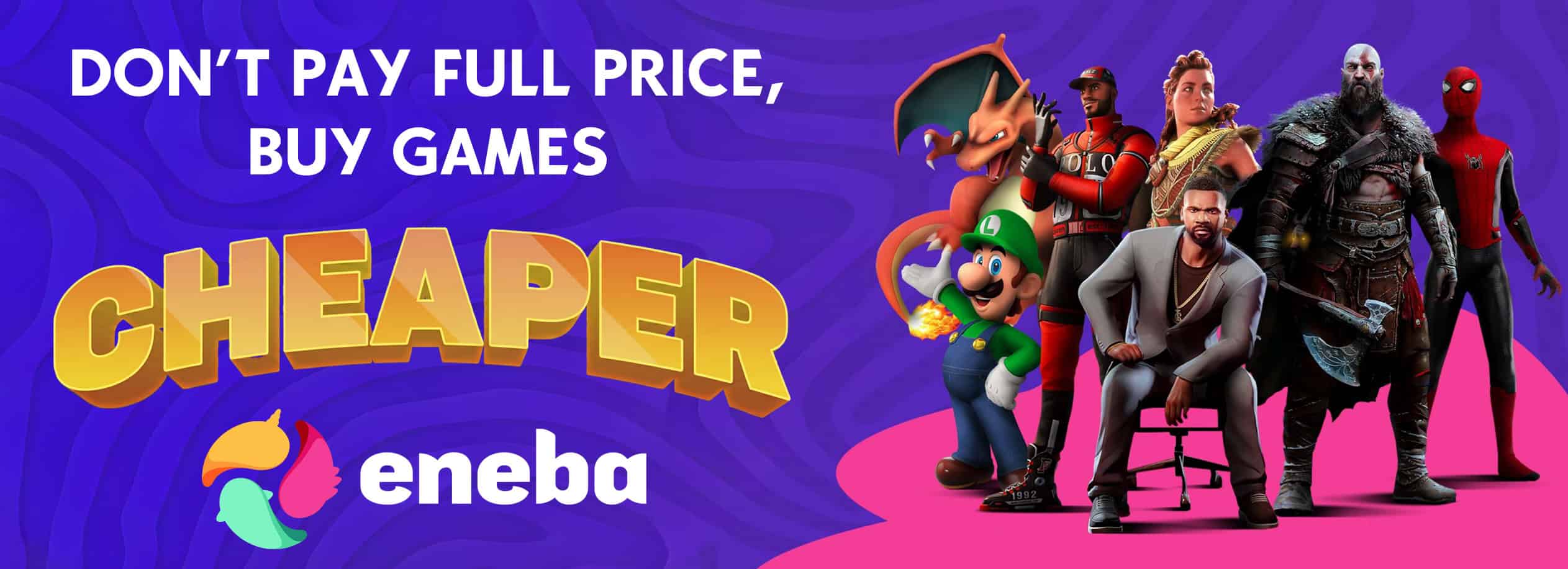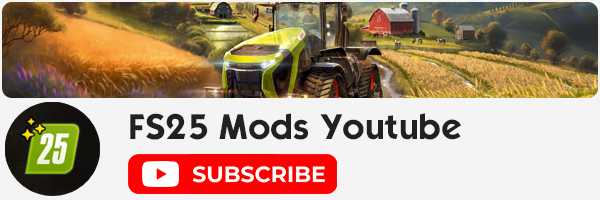How to Create FS25 Mods – Complete Modding Guide
If you’ve ever wondered how players create custom tractors, maps, and tools for Farming Simulator, you’re not alone. “How to create Farming Simulator 25 Mods” is one of the most searched questions among fans awaiting GIANTS Software’s next big release. The good news? Modding in Farming Simulator 25 (FS25) is more accessible than ever, and with the right tools, you can design, build, and share your very own creations with the global farming community.
FS25 Modding: A Step-by-Step Tutorial
Modding is the heart of the Farming Simulator franchise. It gives players the power to customize their gameplay, expand content, and add their own creativity to the farming world. From vehicles and buildings to maps and gameplay tweaks, the possibilities are endless. Below is a detailed, up-to-date tutorial on how to create FS25 Mods successfully, even if you’re new to modding.
1. Get Started with the Right Tools
Before you begin creating your first mod, you’ll need the right software. GIANTS Software provides official tools to make the process easier and ensure compatibility with Farming Simulator 25.
Essential Tools for FS25 Modding:
- GIANTS Editor: The official 3D editing tool used to create and modify mods. It allows you to import, position, and adjust models directly in the game environment.
- Blender or Maya (Optional): For advanced 3D modeling and animation. You can design detailed vehicles, tools, and buildings before exporting them to GIANTS Editor.
- Image Editing Software: Programs like GIMP or Photoshop help create textures and logos for your mods.
- Text Editor: You’ll need one (like Notepad++ or VS Code) for editing XML files that define mod behavior and game integration.
Once installed, open GIANTS Editor and familiarize yourself with its interface. It’s where most of your modding work will happen.
2. Learn 3D Modeling and Simulation Basics
Understanding the basics of 3D modeling is key to creating high-quality FS25 Mods. You don’t need to be a professional artist – start small.
- Create a simple shape in Blender or GIANTS Editor.
- Apply realistic textures using UV mapping.
- Learn how to animate mechanical parts such as arms, wheels, and harvesters.
- Use physics settings in GIANTS Editor to ensure your objects behave correctly in-game.
If you want to go deeper, GIANTS offers a Modding eBook that includes step-by-step tutorials on creating objects, vehicles, and environments.
3. Export and Prepare Your Files
When your 3D model is ready, export it in .i3d format (used by GIANTS Editor) or FBX if you’re coming from Blender, 3ds Max, or Maya.
Then, organize your files properly:
- Create a new folder in your Farming Simulator 25/mods/ directory.
- Add your 3D model, textures, XML file, and icons.
- Name each file logically (e.g., john_deere_6r.xml, textures.dds, model.i3d).
This clean structure ensures FS25 recognizes your mod and loads it correctly.
4. Define Your Mod in the XML File
Each mod in Farming Simulator 25 relies on an XML file to define its function, price, brand, and physics. This file tells the game how your creation should appear and behave.
For example:

Editing XML might look intimidating at first, but once you understand the structure, you’ll find it easy to customize everything from fuel capacity to color options.
5. Test Your FS25 Mod in Game
After saving your files, open Farming Simulator 25, go to the Mods section, and activate your mod. Load a new save to test functionality.
Check for:
- Visual glitches or missing textures
- Physics or handling errors
- Compatibility with other mods
If something doesn’t work, return to GIANTS Editor or the XML file to make adjustments.
6. Share Your Mod with the FS25 Community
Once your creation is stable and polished, you can share it online. FS25 will continue the tradition of ModHub, GIANTS Software’s official mod-sharing platform.
To upload your mod:
- Zip your mod folder (do not extract textures or XML files separately).
- Visit the official GIANTS ModHub page.
- Create an account or log in.
- Submit your mod for approval.
After review, your mod will be visible to millions of players worldwide, ready for download and rating.
Why Create Your Own Farming Simulator 25 Mods?
Creating your own FS25 Mods is more than just customization, it’s creativity in action. You can build your dream tractor, design your hometown map, or even create gameplay scripts that introduce new mechanics. Sharing your mods also helps grow the Farming Simulator community and showcase your talent to thousands of players worldwide.